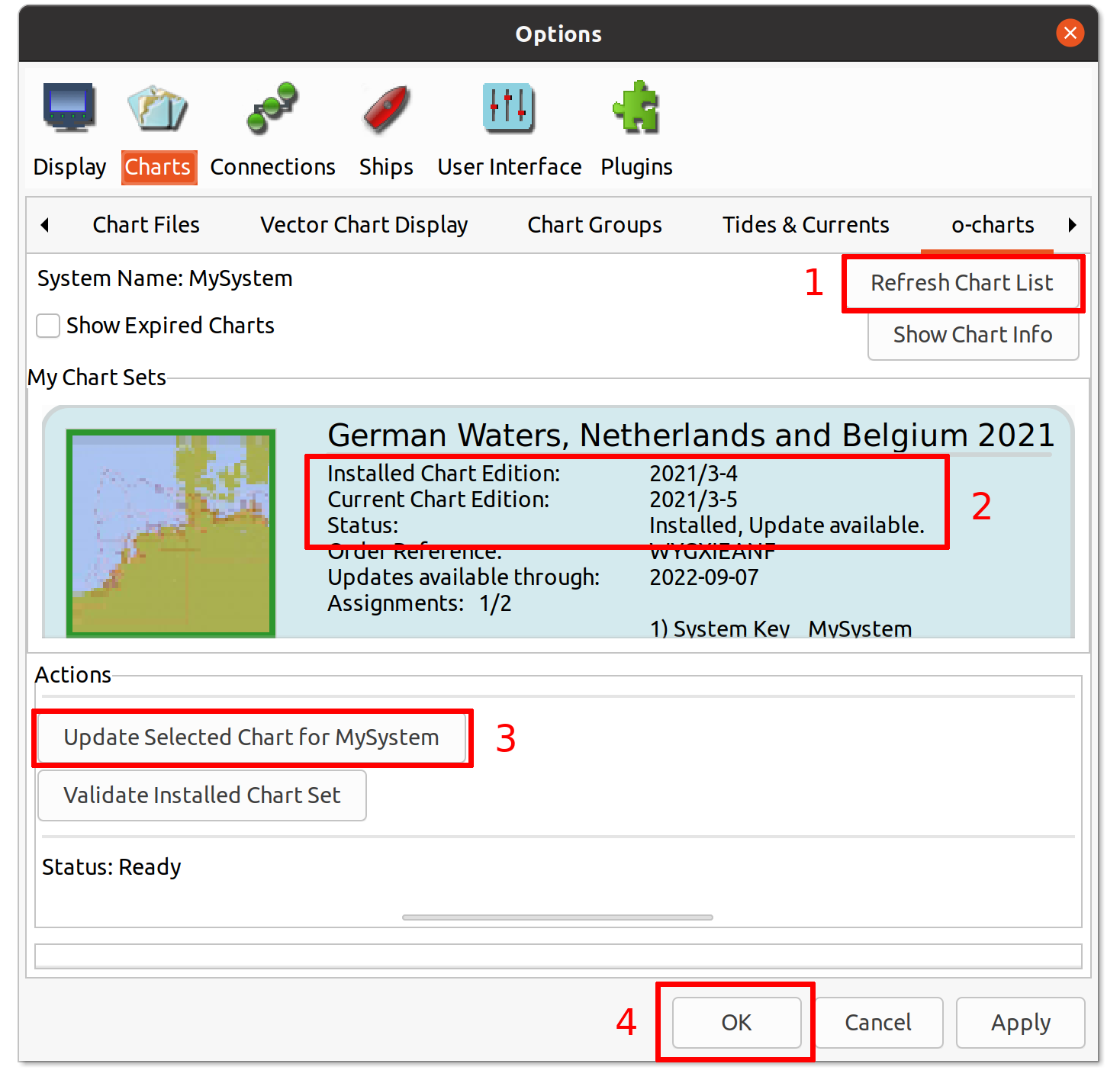Getting oeSENC and oeRNC charts for your OpenCPN system
You will need the latest version of OpenCPN (minimum 5.6.x) and install and enable the 'o-charts' plugin to use these charts.
[Install o-charts plugin]
If you are still using the old 'oeSENC' or 'oeRNC' plugins, you should migrate to this 'o-charts' plugin which unifies and improves support for oeSENC and oeRNC charts.
[Migrate from oeSENC/oeRNC to o-charts plugin]
License charts at o-charts shop and then install them easily from inside OpenCPN just using your shop credentials there. We will not send you a download link. Only install your charts offline if your device has limited or no Internet access.
[o-charts shop | Offline installation]
The license of a chart entitles to assign it to more than one Windows, Linux, macOS or Android devices (usually two). To have unlimited installations for a chart, you have to expend one of those allowed assignations in our USB Key Dongle (only for Windows, Linux and recent macOS systems).
[o-charts USB Key Dongle]
Four simple steps to install your charts from inside of openCPN:
If the o-charts tab does not appear, the plugin is not properly installed or it is disabled.
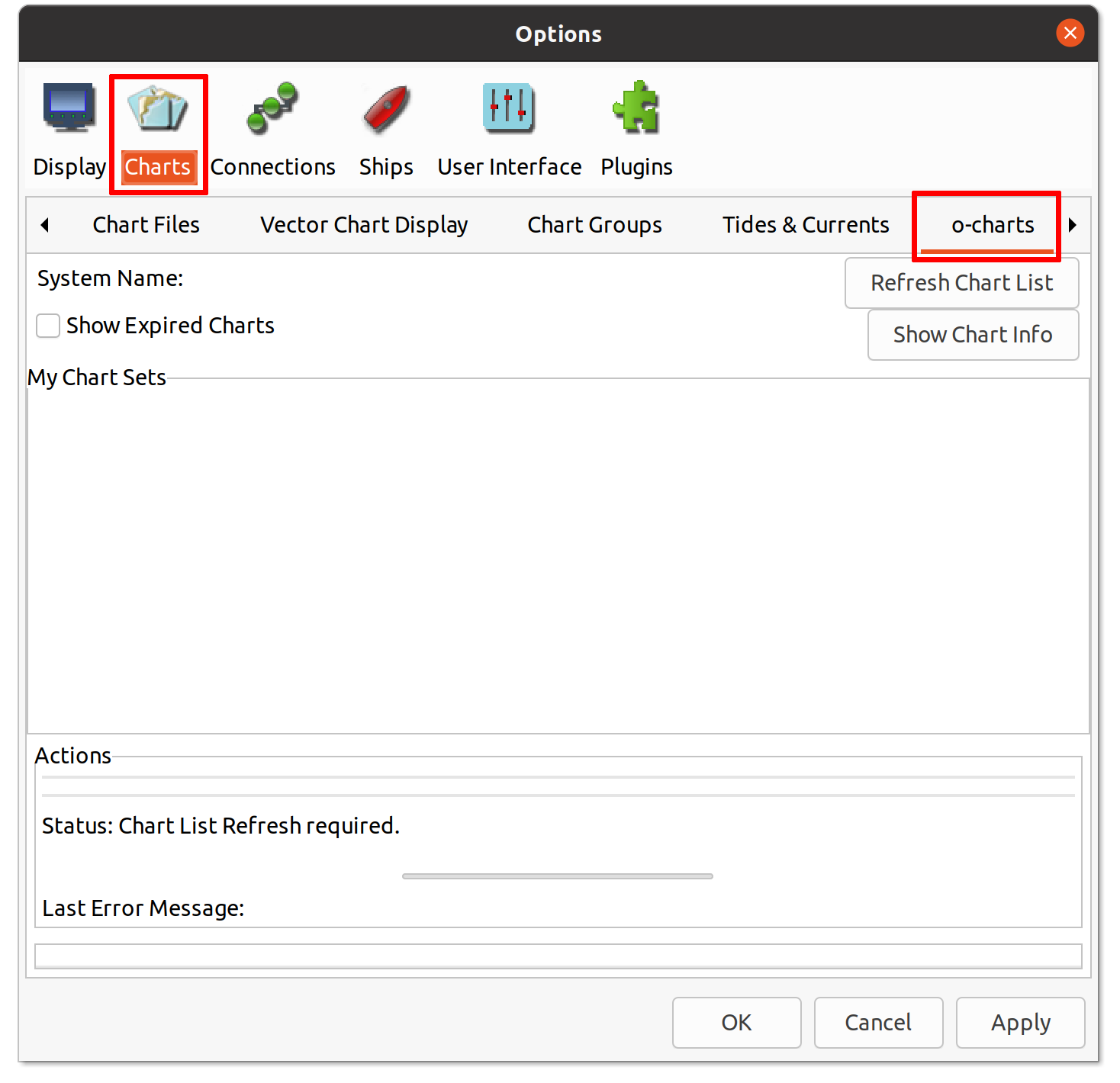
If you are using a USB Key Dongle, plug it in first.
2.1. Click on "Refresh Chart List".
2.2. The first time you will be prompted to enter your e-mail address and password used at the o-charts shop.
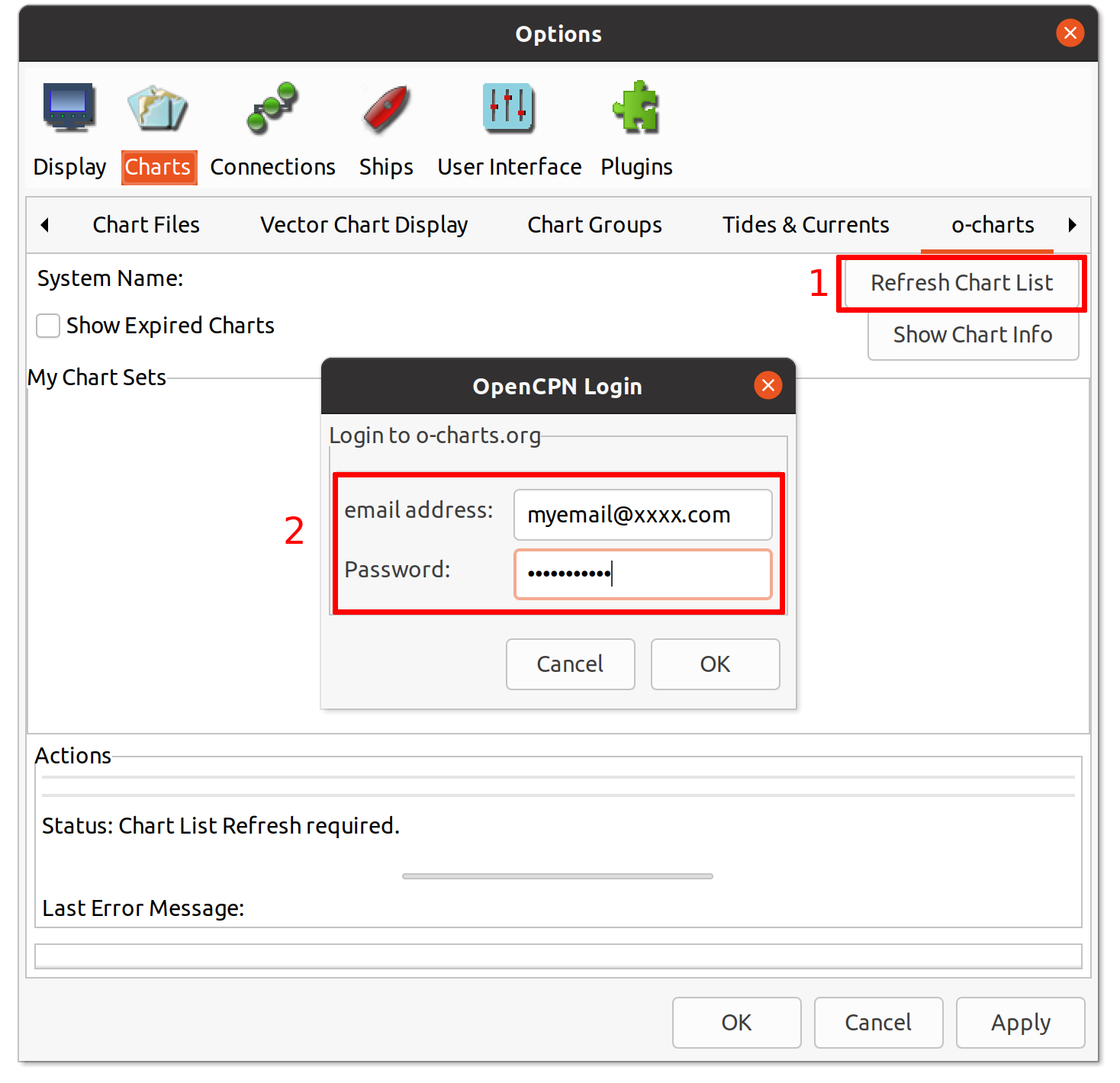
Enter a unique name for your system (3 to 15 characters). Use only letters and numbers (no symbols or spaces).
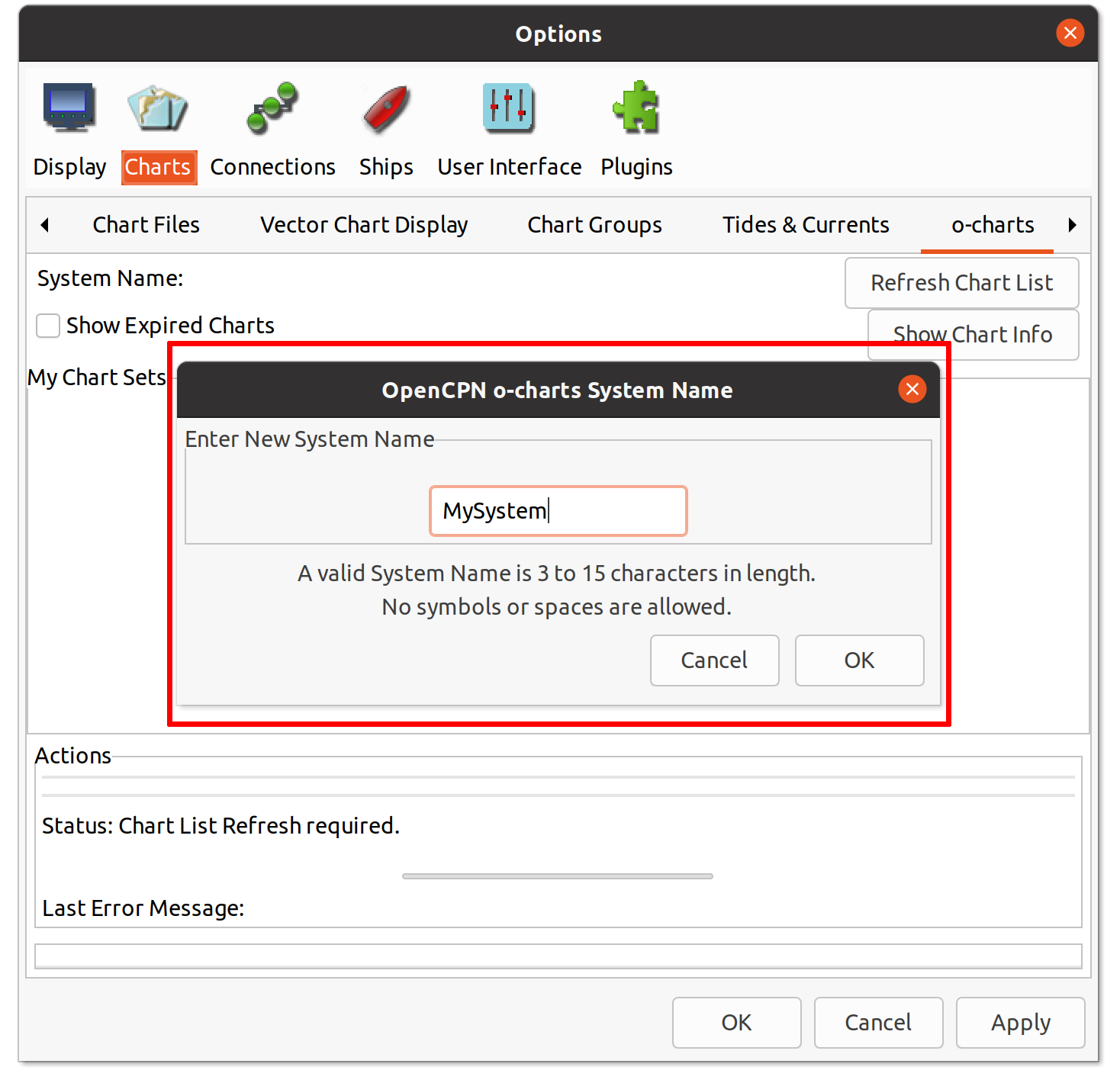
After refreshing the chart list with the USB Key Dongle plugged in, the identification should appear in the upper left corner and charts will be assigned to the dongle automatically during install in the next step.
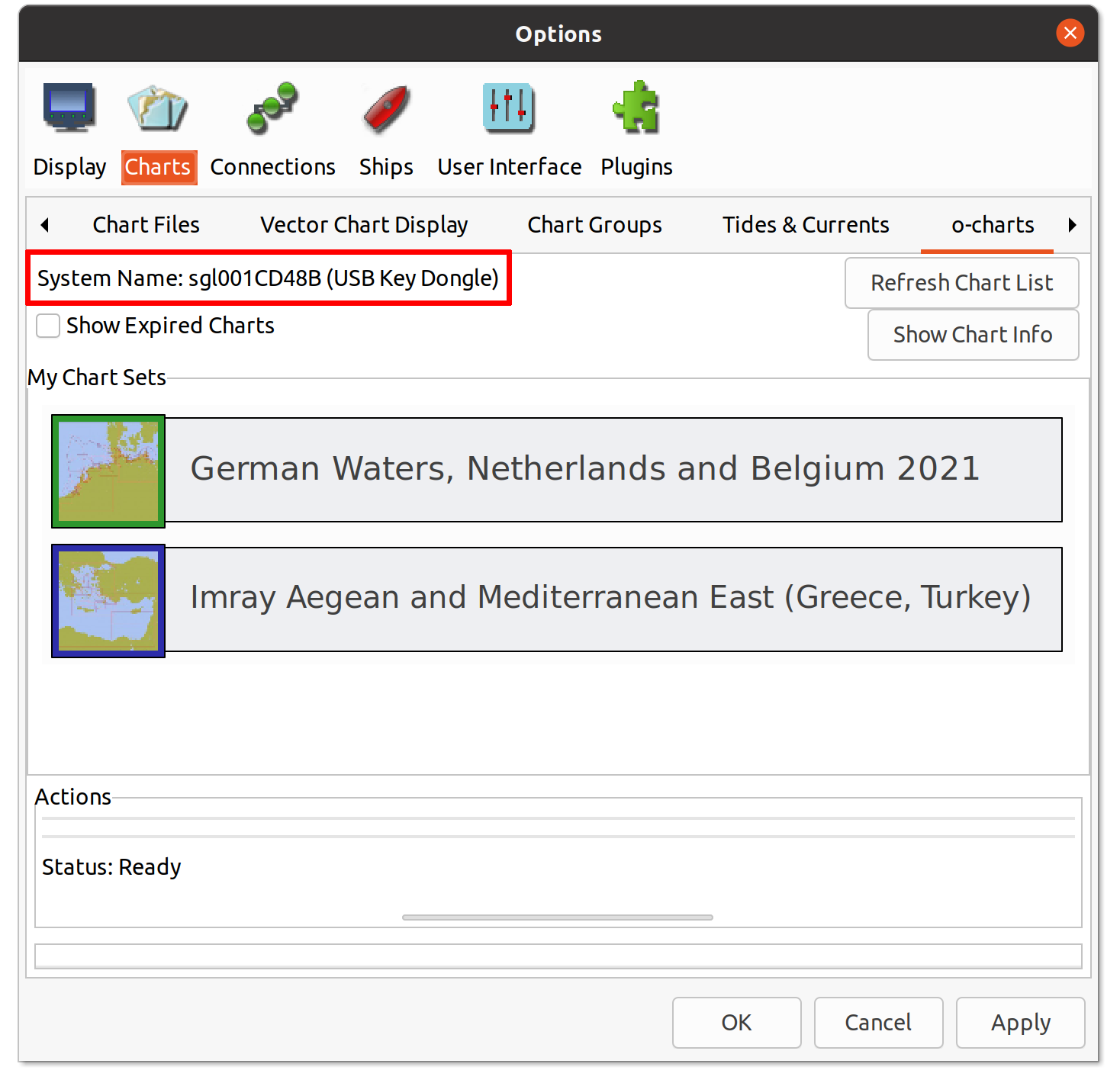
After refreshing the chart list in Android, the device identification should appear in the upper left corner and charts will be assigned to the device automatically during install in the next step.
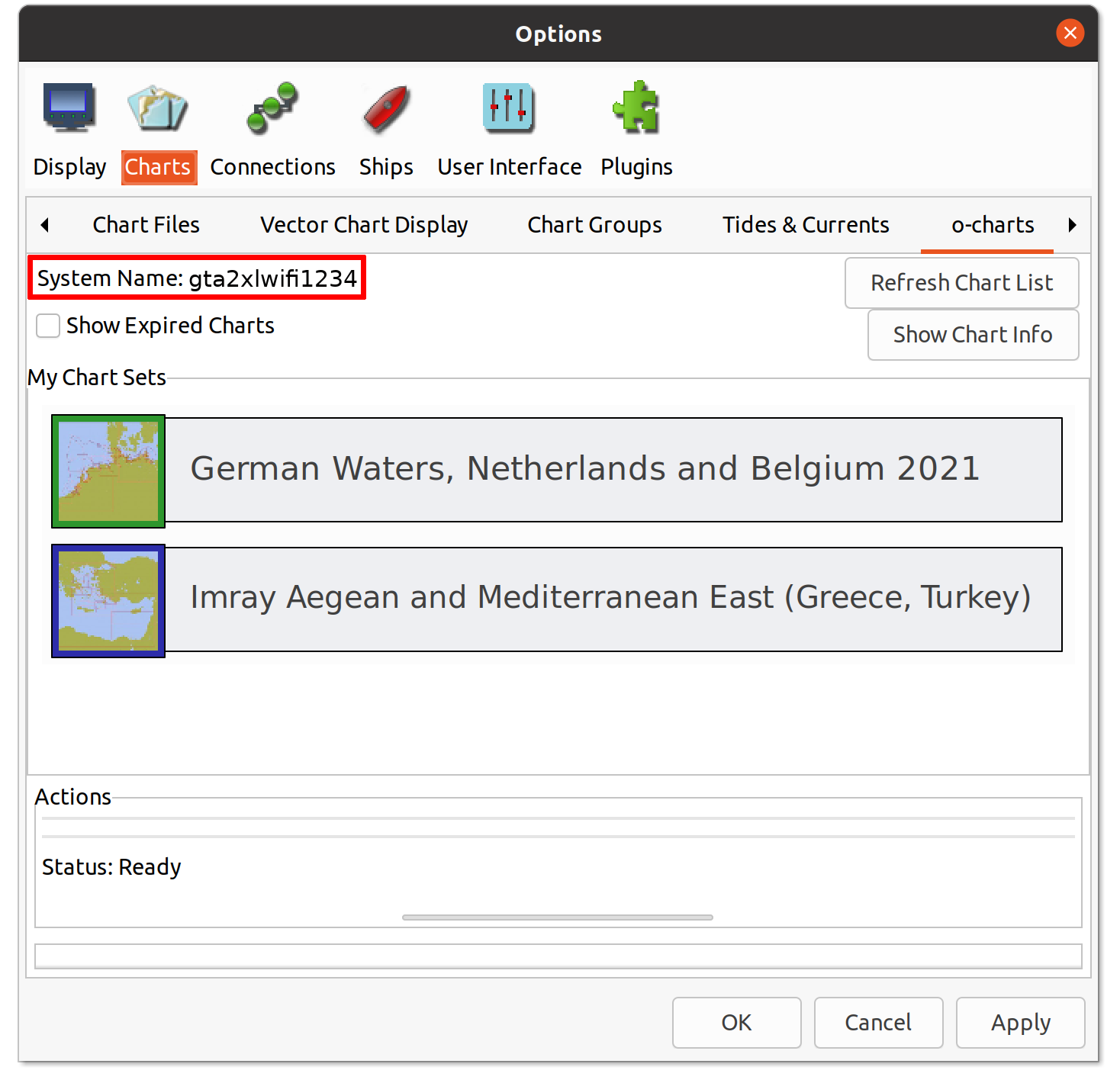
4.1. Select the chart you want to install by clicking on the corresponding list item.
4.2. Click the "Install" button, follow the instructions to choose an installation folder and accept the License Agreement. On smaller screens with lower resolutions (Android), you might have to scroll down to find the "Install" button.
4.3. Click "OK" and your charts will be processed and added to your catalogue.
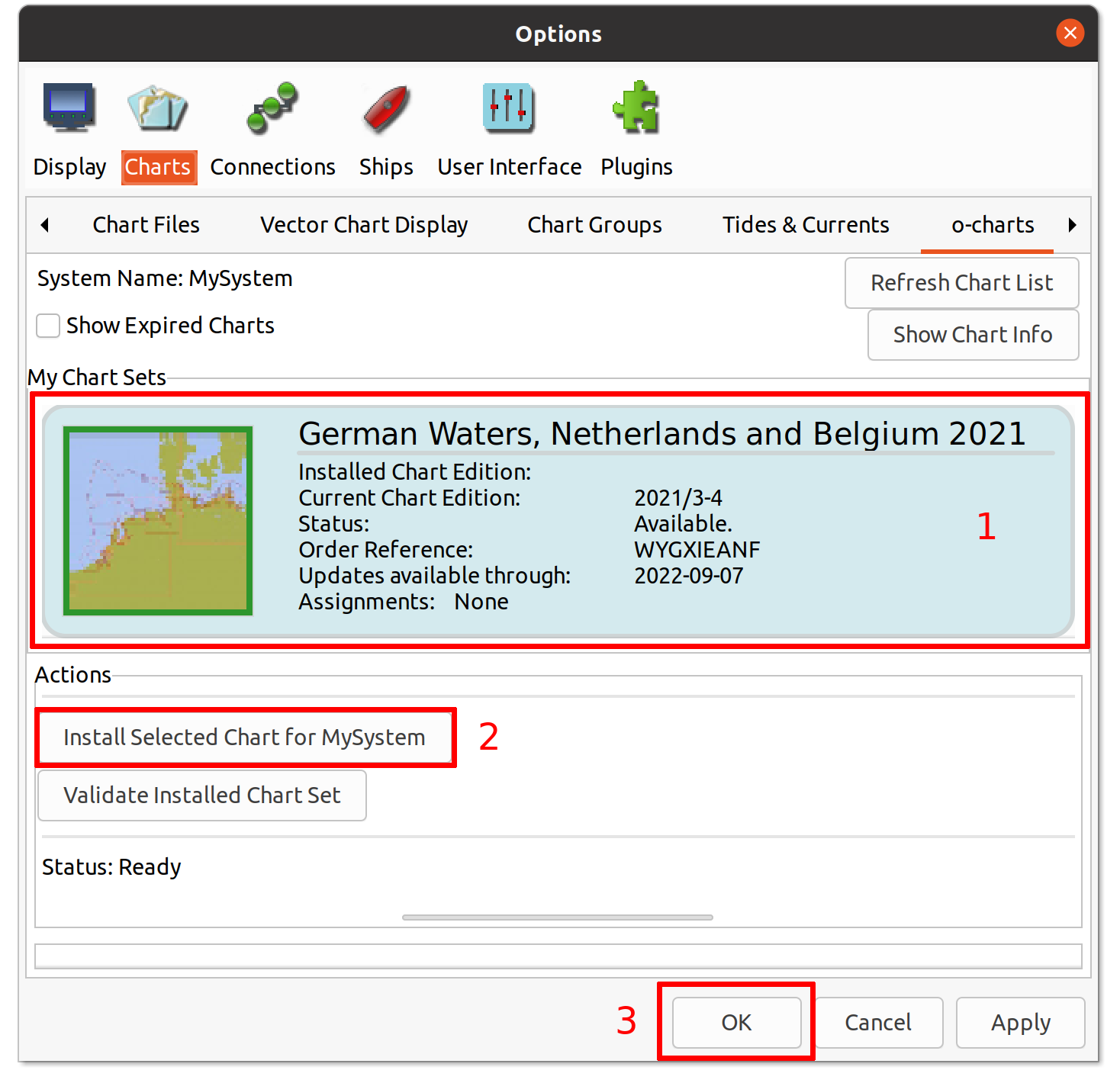
You will be able to update your charts during a year from the purchase date. Charts have different update periodicity:
- Weekly: DE, FR, SE, NO, FI, PL, PT, CV, Caribbean, IT, EE, DK, GL, FO.
- Fortnightly: AU.
- Monthly: CA.
- Quarterly: UK, ES, BE, NL, HR, IS.
1. Click on "Refresh Chart List".
2. Select the chart you want to check. You will see "Status: Installed, Update available".
3. Click the "Update" button.
4. Click "OK" and your charts will be processed.