Installing UserPermits/InstallPermits and S-63 charts
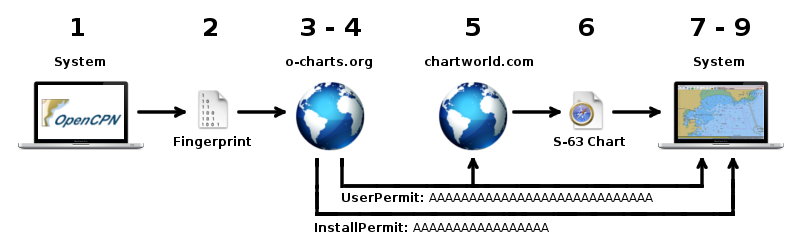
-
"System" is the computer you will use for OpenCPN. The chart set you license from a VAR for this system can only be used on it. Install and enable the S-63 plugin from the OpenCPN plugin manager (only for OpenCPN 5.2 version and above).
-
Go to OpenCPN → Options → Charts → S63 Charts → Keys/Permits tab and create a system identifier file (Fingerprint) for your system pressing the "Create System Identifier file" button.
-
Go to o-charts shop and buy an UserPermit.
[o-charts shop] -
Go to the My S-63 UserPermits page and create an InstallPermit by uploading the Fingerprint file you generated before and linking it to your S-63 UserPermit.
[My S-63 UserPermits] -
Visit the shop of your VAR (S-63 chart provider) and license as many S-63 charts you need, using your OpenCPN S-63 UserPermit. Sometimes a VAR will ask for a “HW-ID”, ignore the question.
-
Download and uncompress your S-63 chart sets files. It shall contain a directory called ROOT_ENC (containing the chart cells) and you shall find a file called PERMIT.txt with the cell permits as well.
-
Go to OpenCPN → Options → Charts → S63 Charts → Keys/Permits tab. Enter your UserPermit and test it pressing the "New UserPermit" button. Enter your InstallPermit and test it pressing the "New InstallPermit" button.
-
Go to OpenCPN → Options → Charts → S63 Charts → Chart Cells tab. Install Cell Permits by using the button "Import Cell Permits" to find the file PERMIT.txt inside your S-63 chart sets. Import your S-63 chart sets by pressing "Import Charts/Updates" and finding the folder ENC_ROOT.
-
OpenCPN will create the necessary eSENC files and your are done!